*** ALL TONERS AND SUPPLIES ARE IN STOCK AT DISCOUNTED PRICING , CALL +18882983095.
Printers do not include supplies - toners , drums (Imaging Units) (where applicable) , printer cables , manuals , consumables , trays (where applicable). Power cables are included. Drivers can be downloaded from the manufacturers website. Please verify that drivers available are compatible with your software on the manufacturers site.
Product Details
Specifications
Accessories
Reviews
Product Details
Main Features
- Print and scan documents up to 36 inches wide
- Print and scan simultaneously
- Advanced workflow capabilities to scan, edit, save, share, and print scanned data
- Scanner supports TIFF, PDF and JPEG file formats
- Large ink tanks for high volume printing
- Scanning speed of up to 13” per second in monochrome and up to 6” per second in color
- 15.6” Touchscreen Controller for large preview and editing of scans
- SingleSensor technology (up to 1,200 dpi)
- Scan a document up to 1.0 mm thick
- Print A1 CAD prints in 17 seconds and A1 posters in 22 seconds
- Maximum resolution: 1200 dpi
Specifications
General Specifications
| Printer RAM |
Standard – 2GB,128GB (Physcial memory 2GB) |
|---|---|
| Media Feed |
Roll Paper : One Roll, Upper-loading, Front Output |
| Media Width |
Roll paper: 203.2 – 917mm |
| Print Head |
PF-06 |
| Print Language |
HP-GL/2, HP RTL, JPEG (Ver. JFIF 1.02), CALS G4 (submission via FTP only) |
| Options |
2"/3" Roll Holder: RH2-35 |
| Scan Speed |
Scan Speed 8-bit Grayscale & Mono@200dpi- 13ips |
| Maximum Resolution (Scanner) |
1200dpi |
| Maximum Scan Width |
36” |
| Maximum Media Width |
38” |
| Dimensions (H x W x D) and Weight |
1285 x 885 x 1060 mm (Operation panel is not tilted up/Basket Opened) |
Accessories
Reviews
Be sure that you are printing on the 'right' side of the paper - that is - the coated side.
Preview and proofread your documents on the screen before sending them to print. This will save you a lot of paper and re-printing.
Fed up of re-sorting your printouts? For those inkjets that don't have a reverse print feature in the driver, some programs offer printing in reverse order.
MY ACCOUNT
INFO & POLICIES
SHOP EASY
PAYMENT OPTIONS
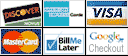





 Download Manufacturer Specifications
Download Manufacturer Specifications



