*** ALL TONERS AND SUPPLIES ARE IN STOCK AT DISCOUNTED PRICING , CALL +18882983095..
Printers do not include supplies - toners , drums (Imaging Units) (where applicable) , printer cables , manuals , consumables , trays (where applicable). Power cables are included. Drivers can be downloaded at www.hp.com. Please verify that drivers available are compatible with your software on HP’s site.
Product Details
Specifications
Accessories
Reviews
Product Details
Main Features
- Print resolution: 1200 x 1200 dpi
- Compact and color printer
- Ultra-quiet operation
- First print-out as fast as 7.2 seconds color/6.7 seconds Black & White
- Mobile Ready: Apple AirPrint, Mopria, Wi-Fi Direct
- Print speed up to 35 pages per minute
- Comprehensive security features
- Automatic two-sided printing
- 2.4 inch color LCD screen
- Recommended monthly print volume: up to 6,000 pages
Specifications
General Specifications
| Standard Functions | Print only |
| Color Capability | Color |
| Paper Size | Letter/Legal |
| Print Speed | Up to 35 pages/min in colour and black-and-white |
| Automatic Two-Sided Printing | Standard |
| Network Connectivity | Hi-Speed USB 2.0, Gigabit Ethernet, Hi-Speed USB (Type B), Wireless 802.11 b/g/n |
| Mobile Printing | Apple® AirPrint, Chromebook™, Mopria, Wi-Fi Direct® |
| Recommended Monthly Print Volume | Up to 6,000 pages |
| Duty Cycle | Up to 80,000 pages |
| Print Memory (standard/max) | 1GB RAM |
| Processor | 1 GHz Dual Core |
Print Features
| Maximum Print Resolution | 1200 x 1200 dpi, 4800 Color Quality |
| Print First-Page-Out Time | As fast as 7.2 seconds color / 6.7 seconds black-and-white |
| Print Speed | Under 40 pages/min |
| Print Features | One Touch UI, Print Quality, Normal, Secure, Saved and Sample Set Job Types, Duplex, Orientation, Collation, Print Job ID in Margins, Draft Mode, N-up, Booklet Layout, Watermark, Tray and Toner Status, Rotate Image 180 Degrees, Saved Settings, Earth Smart Settings |
| Operating System Support | Windows® 8, 8.1 Update 1, 10, 11. Windows Server® 2008 SP2 (32- and 64-bit), Windows Server 2008 R2 SP1, Windows Server 2012, Windows Server 2012 R2, Windows Server 2019, macOS 10.14, 10.15, 11, 12 |
| Page Description Languages (PDL) | PCL® 5/6, PostScript® 3, XPS |
Paper Handling
| Paper Capacity (standard/max) | 251 sheets standard / 901 max |
| Output Capacity | 125 sheets |
| Media Sizes | Main tray: Custom sizes: 3.8 x 5.8 in to 8.5 x 14 in Manual feed slot: Custom sizes: 3 x 5 in to 8.5 x 14 in |
| Paper Types | Plain Paper, Light Paper, Heavy Paper, Card Stock, Labels (Paper and Vinyl Labels), Envelope, Colored Paper, Letterhead, Preprinted, Bond, Glossy, Rough/Cotton, Recycled |
| Paper Weight | Main Tray: 16 to 53 lb/60 to 200 gsm Manual Feed Slot: 16 to 53 lb/60 to 200 gsm |
Device Management
| Standard Device Management Features | Xerox® Embedded Web Server, Xerox® CentreWare® Web, Email Alerts, Apple Bonjour® |
| Security Features | Digitally Signed Firmware Updates, Certificate Management, Secure Password Reset, TCP Connection Filtering, Port Filtering, Access Controls, Confidential Print, Non-Volatile Memory Wipe, Fax/Network Separation, Protected USB Ports, Auto-insertion of Sender’s Email Address, Login Restrictions |
Operating Environment
| ENERGY STAR | ENERGY STAR® qualified |
Accessories
Reviews
Are your printer nozzles getting clogged? Try adding a humidifier to the room where you keep your printer.
Be sure that you are printing on the 'right' side of the paper - that is - the coated side.
Getting blank pages after you installed a new cartridge? Check that the sticker from the cartridge was properly removed. Alternatively, run the clean print head function to make sure all air bubbles are removed. Do not remove the cartridge once it has been installed.
MY ACCOUNT
INFO & POLICIES
SHOP EASY
PAYMENT OPTIONS
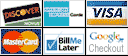





 Download Manufacturer Specifications
Download Manufacturer Specifications



