Plustek eScan A350 SharePoint Document Scanner
Product Details
Specifications
Accessories
Reviews
Product Details
Main Features
- Built in Ethernet and Wi-Fi
- No PC or additional software is needed
- ADF Capacity: 80 sheets
- 600 dpi optical resolution
- Scanning speed 30 ppm/ 60 ipm
- Daily duty scan: 6000 pages
- Ultrasonic misfeed detection reduces data loss
- Long paper mode scans pages up to 200” long
- TWAIN connection via USB
- 7” touch screen display
Specifications
General Specifications
| Image Sensor | CIS x 2 |
| Light Source | LED |
| Optical Resolution | 600 dpi |
| Hardware Resolution | 600 x 600 dpi |
| Scan Modes | Color: Input 48-bit, Output 24-bit Grayscale: Input 16-bit, Output 8-bit Black & White: 1-bit |
| ADF Capacity | 50 sheets (70 g/m², 18 Lbs) Note: Maximum ADF capacity varies, depending upon paper weight. |
| Scanning Speed | 25 ppm/ 50 ipm (color/grayscale, 300 dpi, A4 Portrait) |
| Scanning Area (W x L) | Max. 216 x 356 mm (8.5" x 14") *for long paper 216 x 5080 mm (8.5" x 200") Min. 13.2 x 13.2 mm (0.52" x 0.52") |
| Acceptable Paper Sizes (W x L) | Max. 216 x 356 mm (8.5" x 14") *for long paper 216 x 5080 mm (8.5" x 200") Min. 50.8 x 50.8 mm (2" x 2") |
| Acceptable Paper Weight (Thickness) | 40 to 157 g/m² (12 to 40 Lbs) |
| Multi-feed Detection | With ultrasonic technology |
| Daily Duty Scan ( Sheets ) | 6,000 |
| Roller Lifetime (Scans) | 300,000 |
| Pad Lifetime (Scans) | 200,000 |
| Power Supply | 24 Vdc/ 2.7 A |
| Network Functions | Scan to Mobile Device Scan to FTP (Supports FTP/SFTP) Scan to USB Scan to PC Scan to Email Scan to Cloud Scan to Network (SMB) |
| Interface | USB 2.0 x 2, USB 2.0 (Host) x 1, RJ45 (network connection) x 1 |
| Net Weight | 2.8 Kgs (6.17 Lbs) |
| Dimensions (W x D x H) | 318 x 170 x 189 mm (12.53" x 6.69" x 7.45") |
| Operation Panel | CPU: RK3288 Quad-Core Cortex-A17 1.6GHz Memory Size: DDR3 2GB Display: 7" 1280x800 pixels with IPS wide view multi-touch screen |
| Protocol | TWAIN Compliant |
| OS | Windows XP / Vista / 7 / 8 / 10 |
| Operating Temperature | + 5 °C to +35°C |
Accessories
Reviews
Backlight correction, featured on some scanners, can automatically improve photos that were taken with a bright light behind the person.
An easy way to get a feel for any given scanning option is to scan the same image with different settings and compare the results.
If your scanner gives a ‘Scanner Access failed’ or a ‘Scanner not found’ message it may be that the interface card is not installed properly.
MY ACCOUNT
INFO & POLICIES
SHOP EASY
PAYMENT OPTIONS
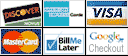
* Images are for illustration purposes only.





 Download Manufacturer Specifications
Download Manufacturer Specifications



