Ricoh Aficio SP 5300DN B&W Laser Printer
Product Details
Specifications
Accessories
Reviews
Product Details
Main Features
- Single function printer
- Black and white output
- Print Speed: 52 pages per minute
- Resolution: 1200 x 1200 dpi
- Max Paper Capacity: 2600 sheets
- Desktop design
- 4 line LCD control panel
- User authentication
- Print from your laptop, smartphone or tablet
Specifications
General Specifications
| Configuration | Desktop |
| Technology | Laser |
| Warm-up time | 21 seconds |
| First output speed | 6 seconds |
| Print speed - B/W | 50 pages per minute |
| CPU - Intel Celeron-M | 1.46 GHz |
| Memory - Standard | 2 GB |
| Memory - Maximum | 2 GB |
| HDD | 320 GB |
| Dimensions (W x D x H) | 420 x 410 x 345 mm |
| Weight | 18 kg |
| Power source | 220 - 240 V, 50/60 Hz |
| Power consumption - Maximum | 1.4 kW |
| Power consumption - Ready mode | 80.4 W |
| Power consumption - Sleep mode | Less than 0.63 W |
| Power consumption - TEC (Typical Electricity Consumption) | 2.6 kWh |
| Hard Disk Drive | 320 GB |
| Recommended paper size - Standard paper tray(s) | A4, A5, A6, B5, B6 |
| Recommended paper size - Bypass tray | A4, A5, A6, B5, B6, Letter, Half Letter |
| Paper input capacity - Maximum | 2600 sheets |
| Paper output capacity - Maximum | 500 sheets |
| Paper weight - Paper tray(s) | 64 - 120 g/m² |
| Paper weight - Bypass tray | 60 - 220 g/m² |
| Paper weight - Duplex | 64 - 120 g/m² |
| Media capability | Plain paper, Middle thick paper, Thick paper, Recycled paper, Colour paper, Letterhead, Pre-printed paper, Thin paper, Special paper, Label paper, Envelopes, Bond, Transparencies |
| Printer language - Standard | PCL5e, PCL6, Adobe® PostScript® 3™, PDF |
| Printer language - Option | XPS |
| Print resolution | 1,200 x 1,200 dpi |
| Interface - Standard | USB2.0 Type A, Ethernet 10 base-T/100 base-TX/1000 base-T |
| Interface - Option | Bi-directional IEEE 1284, Wireless LAN (IEEE 802.11a/b/g/n), USB Server for Second Network Interface |
| Network protocol - TCP/IP | IP v4, IP v6 |
| Windows® environments | Windows® 2000, Windows® Vista, Windows® 7, Windows® 8, Windows® 8.1, Windows® 10, Windows® Server 2003, Windows® Server 2003R2, Windows® Server 2008, Windows® Server 2008R2, Windows® Server 2012, Windows® Server 2012R2 |
| Mac OS environments | Macintosh OS X v10.7 or later |
| Authentication | Windows® authentication, LDAP authentication, Basic authentication, User code authentication, 802.1.x wired authentication, Integration server authentication, SMTP authentication, POP before SMTP |
| Network security | Disable/Enable ports and protocols, SSL support, SNMPv3 support |
Accessories
Reviews
Make sure to select the correct paper type for your print job. In general, for more important documents, use thicker paper.
Is your printer feeding in the whole paper stack rather than just one piece at a time? Fan the paper before putting it in the tray to help separate the sheets. Also, store your paper in a cool, dry place as humidity can contribute to this problem.
It is always better to use original branded ink cartridges to reduce chances of clogging, leaking and bleeding.
MY ACCOUNT
INFO & POLICIES
SHOP EASY
PAYMENT OPTIONS
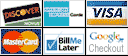
* Images are for illustration purposes only.





 Download Manufacturer Specifications
Download Manufacturer Specifications



