*** ALL TONERS AND SUPPLIES ARE IN STOCK AT DISCOUNTED PRICING , CALL +18882983095.
All reconditioned printers do not include supplies - toners , drums (Imaging Units) (where applicable) , printer cables , manuals , consumables, trays (where applicable). Power cables are included. Drivers can be downloaded from the manufacturers website. Please verify that drivers available are compatible with your software on the manufacturers site.
Product Details
Specifications
Accessories
Reviews
Product Details
Main Features
- Black and white prints
- Speed: 42 ppm
- Resolution: 1200 dpi
- Media Capacity: 600 sheets
Specifications
General Specifications
| General | |
| Printer Type | Workgroup printer - laser - monochrome |
| Manufacturer | HP |
|
Printer |
|
| Built in Devices | USB hub |
| Connectivity Technology | Wired |
| Interface | USB |
| Max Resolution ( B&W ) | 1200 dpi |
| PostScript Support | Standard |
| Language Simulation | PCL 6 |
|
Processor |
|
| Processor | 540 MHz |
|
Ram |
|
| Ram Installed (Max) | 96 MB / 608 MB (max) |
| Technology / Form Factor | DDR2 SDRAM - SO DIMM 144-pin |
| Slots Qty | 1 |
| Empty Slots | 1 |
|
Media Handling |
|
| Media Type | Labels |
| Max Media Size (Custom) | 8.5 in x 14 in |
| Media Sizes | Statement (5.5 in x 8.5 in) |
| Media Weight | 60 g/m2 - 199 g/m2 |
| Total Media Capacity | 600 sheets |
| Max Media Capacity | 1600 sheets |
| Output Trays Capacity | 250 sheets |
|
Duty Cycle |
|
| Monthly Duty Cycle (max) | 100000 pages |
| Recommended Monthly Volume | 1500 - 5000 pages |
|
Telecom |
|
| Modem | None |
|
Copier |
|
| Copier Type | None |
|
Power |
|
| Power Consumption Operational | 780 Watt |
|
Software/System Requirements |
|
| OS Required | Microsoft Windows XP Professional |
|
Environmental Parameters |
|
| Min Operating Temperature | 59 °F |
| Max Operating Temperature | 90.5 °F |
| Humidity Range Operating | 10 - 80% |
|
Dimensions & Weight |
|
| Width | 17.6 in |
| Depth | 16.2 in |
| Height | 12.4 in |
| Weight | 35.1 lbs |
Accessories
Reviews
Paper jam? The best way to remove jammed paper is to gently pull the paper in the direction of the paper path - with power off, of course. Do not pull the paper backwards - you could damage your printer forever by doing so.
Set your printer to maximum dpi setting to obtain the best image quality.
It is always better to use original branded ink cartridges to reduce chances of clogging, leaking and bleeding.
MY ACCOUNT
INFO & POLICIES
SHOP EASY
PAYMENT OPTIONS
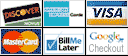





 Download Manufacturer Specifications
Download Manufacturer Specifications



