Plustek OpticFilm 8200i Ai Film Scanner
Product Details
Specifications
Accessories
Reviews
Product Details
Main Features
- 7200 dpi resolution
- Infrared channel to help remove dust and scratches
- IT 8 calibration slide to deliver accurate color and detail
- SilverFast Multi-Exposure software increases dynamic range, reduces noise and increases picture details
- SilverFast iSRD software can save images from dust and scratches and optimize images
- SilverFast Auto IT8 Calibration software color calibrates the scanner device in just 2 minutes
- Preview mode allows users to immediately see the results of any adjustments made, even the results of complex functions
- USB 2.0 interface
Specifications
General Specifications
| Film Types | 35 mm negatives & slides |
| Scan Quality | |
|---|---|
| Scan Sensor | CCD |
| Hardware Resolution | 7200 dpi |
| Color Depth | Color (Input): 48-bit input, 24/48-bit output Grayscale: 16-bit input, 8/16-bit output B/W: 1-bit |
| Color Accuracy | IT8 target |
| Dynamic Range | 3.6 |
| Performance | |
|---|---|
| Preview Speed | Negative Film: ~ 8.0 seconds (Multi-Sampling ON) Positive Film: ~ 8.0 seconds (Multi-Sampling ON) |
| Scan Speed | 3600 dpi: ~ 36 seconds (Multi-Sampling ON) 7200 dpi: ~ 113 seconds (Multi-Sampling ON) |
| Scanning Area | 1.45 x 1.0" (36.8 x 25.4 mm) |
| Connectivity | |
|---|---|
| Computer Interface | USB 2.0 |
| OS Compatibility | Windows: Windows 8, Windows 7, XP, Vista Mac: OS X 10.5 to 10.9 (Intel-based) |
| Windows System Requirements | Processor: 2 GHz or faster Memory: 2 GB RAM (4 GB recommended) Disk Space: 10 GB free space Other: CD/DVD drive or internet connection |
| Apple System Requirements | Processor: 2 GHz or faster Intel processor (PowerPC not supported) Memory: 2 GB RAM (4 GB recommended) Disk Space: 10 GB free space Other: CD/DVD drive or internet connection |
| Physical | |
|---|---|
| Light Source | Infrared, LED |
| Control Panel | IntelliScan, Quick Scan, Power |
| Power Requirements | 100 to 240 VAC |
| Dimensions | 4.73 x 4.7 x 10.7" (12.0 x 11.9 x 27.2 cm) |
| Weight | 3.5 lb (1.6 kg) |
Accessories
Reviews
A batch mode allows you to scan multiple photos at once.
Make sure the scanning glass is clean and has no dust on it before you start scanning.
When selecting a scanner it is worth considering how the scanner interfaces with your computer. The interface does not affect the image quality, but it does affect the scanning speed.
MY ACCOUNT
INFO & POLICIES
SHOP EASY
PAYMENT OPTIONS
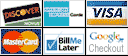
* Images are for illustration purposes only.









