Konica Minolta Bizhub 301i Multifunction Copier
*Images may show options not included in price.


*** ALL TONERS AND SUPPLIES ARE IN STOCK AT DISCOUNTED PRICING , CALL +18882983095.
Product Details
Specifications
Accessories
Reviews
Product Details
Main Features
- Print Speed: 30 pages per minute
- Copy, print, scan and fax
- Black and white printouts
- Prints first page out in 5 seconds
- Easy-to use 10.1 inch color touchscreen
- Connectivity: Ethernet, USB and optional Wi-Fi
- Finishing options including stapling, punching and letterf olding
- 100 Sheet Automatic document feeder
- Automatically detects paper type and weight
- Maximum paper capacity: 6,650 sheets
- Duplex prints
Specifications
General Specifications
| System Speed A4 |
Up to 30 ppm |
| System Speed A3 |
Up to 15 ppm |
| Autoduplex Speed A4 |
Up to 30 ppm |
| 1st Page Out Time A4 |
5.0 sec. |
| Warm-up Time |
Approx. 11 sec.¹ |
| Panel Size/Resolution |
10.1" / 1024 x 600 |
| System Memory |
8,192 MB (standard/max) |
| System Hard Drive |
256 GB SSD (standard) / 1 TB SSD (optional) |
| Interface |
10/100/1,000-Base-T Ethernet; USB 2.0; Wi-Fi 802.11 b/g/n/ac (optional) |
| Network Protocols |
TCP/IP (IPv4 / IPv6); SMB; LPD; IPP; SNMP; HTTP(S); Bonjour |
| Automatic Document Feeder (optional) |
Up to 100 originals; A6-A3; 35-163 g/m²; RADF or Dualscan ADF available |
| ADF Double Feed Detection |
Standard (with dualscan ADF) |
| Printable Paper Size |
A6-SRA3; customized paper sizes; banner paper max. 1,200 x 297 mm |
| Printable Paper Weight |
52-300 g/m² |
| Intelligent Media Sensor |
Automatic paper weight and type detection (optional) |
| Paper Input Capacity |
1,150 sheets / 6,650 sheets (standard/max) |
| Manual Bypass |
150 sheets; A6-SRA3; custom sizes; banner; 60-300 g/m² |
| Finishing Modes (optional) |
Offset; Group; Sort; Staple; Staple (offline); Punch; Half-fold; Letter-fold; Booklet |
| Automatic Duplexing |
A6-SRA3; 52-256 g/m² |
| Output Capacity |
Up to 250 sheets / up to 3,300 sheets (standard/max) |
| Stapling Output Capacity |
Max. 200 sets |
| Stapling |
Max. 50 sheets or 48 sheets + 2 cover sheets (up to 209 g/m²) |
| Letter Fold |
Max. 3 sheets |
| Letter Fold Capacity |
Max. 30 sets; unlimited (without tray) |
| Booklet |
Max. 20 sheets or 19 sheets + 1 cover sheet (up to 209 g/m²) |
| Booklet Output Capacity |
Max. 20 booklets; unlimited (without tray) |
| Duty Cycle (monthly) |
Rec. 25,000 pages; Max.² 150,000 pages |
| Power Consumption |
220-240 V / 50/60 Hz; Less than 1.58 kW |
| System Dimension (W x D x H) |
615 x 688 x 779 mm (without options) |
| System Weight |
Approx. 76.0 kg (without options) |
Accessories
Reviews
A standard tray in a copier can hold up to 50 – 100 sheets of paper at once.
Do not store paper you are planning to use in a copier or printer in direct sunlight as this will cause it to dry out and fade.
What is a duplexer? A feature allowing your copier to print on both sides of the paper.
PAYMENT OPTIONS
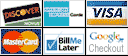

* Images are for illustration purposes only.
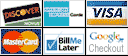





 Download Manufacturer Specifications
Download Manufacturer Specifications



