Ricoh FI-70F Flatbed Scanner
Product Details
Specifications
Accessories
Reviews
Product Details
Main Features
- Flatbed scanner
- Color and black and white scans
- Quickly scans documents in 1.3 seconds
- 0.5 second start up time
- Image processing functions such as auto crop, rotate and de-skew
- USB Connectivity
- Optical resolution: 600 dpi
- Maximum document size: 4.1 x 5.8 inches
- Coverless scanning
- Lightweight and compact
Specifications
General Specifications
| Scanner Type | Flatbed, Simplex |
|---|---|
| Simplex / Duplex | Simplex |
| Scanning Speed (Color/Grayscale/Monochrome) | AC Adapter Color: 1.3 seconds (200 dpi)/2.0 seconds (300 dpi) Grayscale/Monochrome: 0.9 seconds (200 dpi)/1.0 seconds (300 dpi) USB Bus-Powered Color: 2.0 seconds (200 dpi)/2.5 seconds (300 dpi) Grayscale/Monochrome: 2.0 seconds (200/300 dpi) |
| Image Sensor | CIS (CMOS CIS) |
| Light Source | 3 Color LED |
| Optical Resolution | 600 dpi |
| Output Resolution (Color / Grayscale / Monochrome) | 50 to 600 dpi (adjustable by 1 dpi increments), 1200 dpi (driver) |
| Output Format | Color: 24-bit, Grayscale: 8-bit, Monochrome: 1-bit |
| Background Colors | Black |
| Dimensions (W x D x H) | 145 x 234 x 40 mm (5.7 x 9.2 x 1.6 in.) |
| Weight | 0.9 kg (1.98 lb) |
| Supported Operating System | Windows® 11, Windows® 10, Windows Server® 2022, Windows Server® 2019, Windows Server® 2016, Windows Server® 2012 R2, Windows Server® 2012 |
| Document Size | Max: 105 x 148 mm (4.1 x 5.8 in.) |
|---|
| Connectivity | USB 2.0/USB 1.1 |
|---|
| Power Requirement | AC 100 to 240 V ±10 % |
|---|---|
| Operating Mode | 6 W or less |
| Sleep Mode | 2 W or less |
| Auto Standby (Off) Mode | 0.3 W or less |
| Temperature | 5 to 35 °C (41 to 95 °F) |
|---|---|
| Relative Humidity | 20 to 80% (non-condensing) |
| Environmental Compliance | ENERGY STAR®, RoHS |
Accessories
Reviews
If you get a ‘Scanner Access failed’ or a ‘Scanner not found’ message on your scanner, check that the SCSI cable is well connected from the card to the scanner.
Almost anything that speeds up scanning photos (other than buying a faster scanner) lowers the scan quality, so decide the level of quality you want, and then accept the amount of work that comes with it.
Only scan the part of the image you want - crop any unnecessary parts using the scanner’s built in software features. This saves you time and disk space.
MY ACCOUNT
INFO & POLICIES
SHOP EASY
PAYMENT OPTIONS
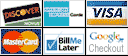
* Images are for illustration purposes only.





 Download Manufacturer Specifications
Download Manufacturer Specifications



