Epson DS-70 Portable Document Scanner
Product Details
Specifications
Accessories
Reviews
Product Details
Main Features
- Portable, Lightweight Scanner
- Scans 10 pages per minute
- Daily duty cycle: 300 sheets
- Ideal for scanning business/ID cards, receipts and extra long sheets such as contracts
- Media size: Scans documents up to 8.5 inches * 72 inches
- USB Powered - Connect to your computer
- Compatible with windows and Mac
- Automatic feeding mode accepts each new sheet as its inserted
Specifications
General Specifications
| Type | Portable Scanner with Automatic Document Feeder (ADF) |
| Maximum Resolution | 600 dpi (Optical) 1200 dpi (Interpolated) |
| Scan Modes | Color, Grayscale, Monochrome |
| Color Depth | 16-Bit (Internal) 8-Bit (External) |
| Light Source | LED |
| Image Sensor | 1 x Contact Image Sensor (CIS) |
| Duplex Scanning | No |
| Single Pass Duplex | No |
| Scan Speed | Simplex Speed 10 ppm at 300 dpi |
Scanner Media Handling
| Scan Sizes | ADF Minimum: 2 x 2" / 5.1 x 5.1 cm Maximum: 8.5 x 72" / 21.6 x 182.9 cm |
| Paper Capacity | ADF: 1 x Sheet |
| Multi-Feed Detection | No |
| Media Weight | 35 to 270 gsm |
| Daily Duty Cycle | 300 Scans |
Connectivity
| Interface | USB 2.0 |
| Scanner Drivers | TWAIN |
| Operating System Support | Windows, macOS/OS X |
| OS Compatibility | Windows macOS *As of February, 2021: Check with manufacturer for the most up-to-date compatibility |
Environmental
| Operating Temperature | 41 to 95°F / 5 to 35°C |
| Operating Humidity | 10 to 85% |
| Storage Temperature | -13 to 140°F / -25 to 60°C |
General
| Power Source | USB |
| Battery | None |
| DC Input Power | 5 VDC |
| Power Consumption | 2.5 W (Maximum) 1.3 W (Ready) 1 W (Sleep) |
| Dimensions (W x H x D) | 10.7 x 1.3 x 1.8" / 27.2 x 3.3 x 4.6 cm |
| Weight | 9.2 oz / 260 g |
Packaging Info
| Package Weight | 1.1 lb |
| Box Dimensions (LxWxH) | 13 x 5.6 x 2.9" |
Accessories
*** ALL TONERS AND SUPPLIES ARE IN STOCK AT DISCOUNTED PRICING , CALL +18882983095
Reviews
When looking at a scanners specifications, bear in mind that you can use a scanner at a lower resolution, but you cannot go higher.
If you get a ‘Scanner Access failed’ or a ‘Scanner not found’ message on your scanner, check that the SCSI cable is well connected from the card to the scanner.
If you're looking for a scanner, your main concern should be the balance of scan quality and ease of use - the scanners that are simplest to use tend to have the lowest quality, unfortunately.
MY ACCOUNT
INFO & POLICIES
SHOP EASY
PAYMENT OPTIONS
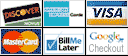
* Images are for illustration purposes only.



 Download Manufacturer Specifications
Download Manufacturer Specifications


