Canon imageFORMULA DR-G2140 Production Document Scanner
Product Details
Specifications
Accessories
Reviews
Product Details
Main Features
- Handles approx 70,000 daily scans
- Scans up to 140 pages per minute
- Single-pass duplex scanning
- 500 sheet Automatic Document Feeder
- USB and Ethernet connectivity options
- Dedicated, onboard image processing chip
- Can handle business card to ledger sized documents as well as thick/thin/long documents
- Double-Feed detection and prevention
- Staple detection
- Solid-body design
- Heavy-duty input and output trays
- Easy access to settings via control panel
- Motorized paper-feed tray which adjusts to the height of the batch
Specifications
General Specifications
| Model Name | imageFORMULA DR-G2140 Production Document Scanner |
| Type | Production Scanner |
| Document Feeding | Automatic, Manual, Continuous Manual Long Document Mode: Up to 118.1" Document Weight: 5-56 lb. bond (Automatic Feeding), 5-64 lb. bond (Manual Feeding) |
| Document Size Width |
2” - 12” |
| Document Size Length | 2.8" - 17" |
| Feeder Capacity | Up to 500 Sheets |
| Grayscale | 8-bit |
| Color | 24-bit |
| Scanning Element | Three-line contact image sensor (CMOS) |
| Light Source | RGB LED |
| Operating Modes | Color, Grayscale, Black & White |
| Optical Resolution | 600 dpi |
| Output Resolution | 150 / 200 / 240 / 300 / 400 / 600 dpi |
|
Scanning Speeds |
|
| Black And White | (Simplex/Duplex)*: Up to 140 ppm / Up to 280 ipm |
| Grayscale | (Simplex/Duplex)*: Up to 140 ppm / Up to 280 ipm |
| Color 24 Bit | (Simplex/Duplex)*: Up to 140 ppm / Up to 280 ipm |
| Interface | Hi-Speed USB 3.1,
10Base-T/ 100Base-TX/1000Base-T Ethernet |
| Dimensions | 18.9" X 22.4" X 12.4" (trays closed) |
| Weight | 55.1 lb. |
| Power Consumption |
66.5 W or less (Energy Saving Mode: 3.5 W) Suggested Daily Volume:** 70,000 scans |
Accessories
*** ALL TONERS AND SUPPLIES ARE IN STOCK AT DISCOUNTED PRICING , CALL +18882983095
Reviews
If your scanner doesn't provide a good quality dust removal feature, removing the dust from your photos with canned air before scanning will take less time than manually removing dust marks with a photo editing program afterwards.
In order to speed up scanning, try to use a faster PC with more memory / RAM and work with as little data as possible.
Some sheet-fed scanners can scan double sided.
MY ACCOUNT
INFO & POLICIES
SHOP EASY
PAYMENT OPTIONS
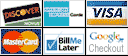
* Images are for illustration purposes only.



 Download Manufacturer Specifications
Download Manufacturer Specifications


