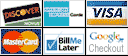*** ALL TONERS AND SUPPLIES ARE IN STOCK AT DISCOUNTED PRICING , CALL 888.298.3095..
Printers do not include supplies - toners , drums (Imaging Units) (where applicable) , printer cables , manuals , consumables , trays (where applicable). Power cables are included. Drivers can be downloaded at www.hp.com. Please verify that drivers available are compatible with your software on HP’s site.
Product Details
Specifications
Accessories
Reviews
Product Details
Main Features
- Network print, copy, scan and fax
- 50-page auto doc feeder
- Duplex copy, print and scan
- 250-sheet paper drawer, 50-page multi-purpose tray, optional 2nd drawer 250 sheets
- 35 PPM
- High quality output
Specifications
General Specifications
| Printer Category: Laser |
| Type: All-In-One |
| Color or Monochrome: Monochrome |
| Technology (for laser category only): Laser |
| Connection Type: USB, Ethernet |
| Maximum Standard Paper Size: Legal |
| Direct Printing from Cameras: No |
| LCD Preview Screen: No |
| Rated Speed at Default Settings (Mono): 35 ppm |
| Scanner Type: Flatbed with ADF (Standard or Optional) |
| Scanner Optical Resolution: 600 pixels per inch |
| Maximum Scan Area: 8.5" x 14" |
| Standalone Copier and Fax: Copier, Fax |
| Duty Cycle: 60000 pages per month |
| Input Capacity (printer input only): 300 sheets |
| Network-Ready: Yes |
| Print Duplexing: Automatic |
| Duplexing Scans: Duplexing ADF (turns page over) |
| Cost Per Page (Mono): 1.8 cents |
| Tech Support: Phone, Web, and email available; 1 year onsite warranty standard. |
| Business Applications - DEFAULT SETTINGS - Adobe Acrobat 8 - 4 pages, text and photos (landscape):0:37 (min:sec) |
| Business Applications - DEFAULT SETTINGS - Microsoft Excel 2003 - 1 page, table A (with grid):0:09 (min:sec) |
| Business Applications - DEFAULT SETTINGS - Microsoft Excel 2003 - 1 page, graph: 0:09 (min:sec) |
| Business Applications - DEFAULT SETTINGS - Microsoft Excel 2003 - 3 pages, charts and graphs:0:13 (min:sec) |
| Business Applications - DEFAULT SETTINGS - Microsoft PowerPoint 2003 - 4 full-page slides: 0:15 (min:sec) |
| Business Applications - DEFAULT SETTINGS - Microsoft Word 2003 - 2 pages, text: 0:11 (min:sec) |
| Business Applications - DEFAULT SETTINGS - Total output time : 1:34 (min:sec) |
| Business Applications - DEFAULT SETTINGS - Effective PPM (pages per minute): 9.6 |
| Photos - HIGH -QUALITY SETTINGS - Adobe Photoshop 7 - Average output time per print: 4" x 6" prints : 0:12 (min:sec) |
| Business Applications - DEFAULT SETTINGS - Microsoft Excel 2003 - 1 page, table A (with grid) | 0:09 |
| Business Applications - DEFAULT SETTINGS - Microsoft Excel 2003 - 3 pages, charts and graphs | 0:13 |
| Business Applications - DEFAULT SETTINGS - Microsoft PowerPoint 2003 - 4 full-page slides | 0:15 |
| Business Applications - DEFAULT SETTINGS - Microsoft Excel 2003 - 1 page, graph | 0:09 |
| Business Applications - DEFAULT SETTINGS - Microsoft Word 2003 - 2 pages, text | 0:11 |
| Business Applications - DEFAULT SETTINGS - Effective PPM (pages per minute) | 9.6 |
| Business Applications - DEFAULT SETTINGS - Total output time | 1:34 |
| Business Applications - DEFAULT SETTINGS - Adobe Acrobat 8 - 4 pages, text and photos (landscape) | 0:37 |
| Photos - HIGH -QUALITY SETTINGS - Adobe Photoshop 7 - Average output time per print: 4" x 6" prints | 0:12 |
Accessories
Reviews
Use a lightly dampened cloth to clean the outside of your laser printer. To clean the inside, use a dry, lint-free cloth to make sure that no liquid enters the inner parts of the printer.
Allow ink to dry completely to avoid smudging. The time will vary based on the ink and paper quality used as well as the temperature and humidity conditions.
Tight on office space? Consider buying a machine with networking capabilities which will allow multiple users to use one printer.
MY ACCOUNT
INFO & POLICIES
SHOP EASY
PAYMENT OPTIONS