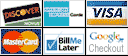Product Details
Specifications
Accessories
Reviews
Product Details
Overview:
Single Cartridge System
To deliver high-quality prints, the LBP6000 incorporates the Canon Single Cartridge System, which combines the toner, drum and development unit in one easy-to-replace cartridge, causing excellent image quality retention and eliminating the complication and warehousing of separate toner and drum consumables.
Desktop Solution
The sleek and compact design of the LBP6000 enables it to conveniently fit on any home desk or table helping you make the most of your workspace and increase productivity.
Main Features:
- Print in black & white at up to 19 pages-per-minute (ppm)
- Quick First Print provides first print time of approximately 8 seconds
- Efficient energy saving mode; approximately 1.3W of energy used
- 150-sheet front-loading paper cassette
- Advanced Print Modes include Poster, Watermark, and Toner Saver
- Single Cartridge System for cost-efficient supplies replenishment
- Canon Generation Green
Specifications:
|
Printer |
|
|
Printing Method |
Monochrome Laser |
|
Print Speed (up to) |
Black:Up to 19 ppm (letter)1 |
|
Print Resolution (Up to) |
Black:Up to 600 x 600 dpi (2400 x 600 dpi quality) |
|
Toner Compatibility (for Laser MFP) |
Canon Cartridge 125 |
|
Buffer/Ram |
2MB (buffer memory) |
|
Paper Compatibility |
Plain Paper, Heavy Paper, Transparency, Label, Envelope |
|
Printer Features |
Print Modes |
|
Paper Handling |
150-sheet cassette2 |
|
Paper Weights |
16 to 43 lb. bond |
|
Output Tray Capacity |
100 sheets (face down)2 |
|
General |
|
|
OS Compatibility |
Windows® 7, Windows Server® 2008, Windows Vista®, Windows Server 2003, Windows XP/2000, Mac® OS X 10.4.9 & up, Linux |
|
Standard Interface |
USB Device 2.0 Hi-Speed |
|
Software Included |
Canon Drivers |
|
Power Consumption (approx.) |
Max: 850 W or less |
|
Weight |
11.1 lbs. (without cartridge); 12.2 lbs. (with cartridge) |
|
Noise |
During operation: 50 dB (sound pressure ), 6.34 B or less (sound power) |
Specifications
Accessories
*** ALL TONERS AND SUPPLIES ARE IN STOCK AT DISCOUNTED PRICING , CALL +18882983095
Reviews
Misplaced your printer manual? You can usually find a replacement manual online at the manufacturer's website.
If you are printing on photo paper, make sure you have set the printer to this setting and have not left it on the regular printer setting.
Save memory on your PC by choosing the Custom option when you install your printer, and picking just the software you want to install.
MY ACCOUNT
INFO & POLICIES
SHOP EASY
PAYMENT OPTIONS