*** ALL TONERS AND SUPPLIES ARE IN STOCK AT DISCOUNTED PRICING , CALL 888.298.3095.
All reconditioned printers do not include supplies - toners , drums (where applicable) , printer cables , manuals , consumables, trays (where applicable). Power cables are included. Drivers can be downloaded from the manufacturers website. Please verify that drivers available are compatible with your software on the manufacturers site.
Product Details
Specifications
Accessories
Reviews
Product Details
Main Features
-
Fast, versatile, 45 ppm workgroup laser printer offers high performance
-
Crisp, clear printing at 1200 dpi at full speed
-
The Hp LaserJet 4250N printer provides office workgroups a simple, worry-free means to get their business documents on paper
Specifications
General Specifications
| Print speed | Up to 45 ppm |
| Print resolution | 1200 dpi |
| Pages Per month | 200,000 |
| Printer memory | 64MB Installed (expandable to 512MB) |
| Processor | 460MHz |
| Paper capacity | 600 sheets |
| Paper handling | 2 input trays |
| Networking | Network ready |
| Connectivity | USB, Parallel, EIO slots |
| Compatibility | Microsoft Windows 98, Me, NT 4.0, 2000, XP; Mac OS 9.x, OS X 10.1.0x or later |
| Model | Q5401A |
Accessories
Reviews
Preview and proofread your documents on the screen before sending them to print. This will save you a lot of paper and re-printing.
Getting blank pages after you installed a new cartridge? Check that the sticker from the cartridge was properly removed. Alternatively, run the clean print head function to make sure all air bubbles are removed. Do not remove the cartridge once it has been installed.
Use a lightly dampened cloth to clean the outside of your laser printer. To clean the inside, use a dry, lint-free cloth to make sure that no liquid enters the inner parts of the printer.
MY ACCOUNT
INFO & POLICIES
SHOP EASY
PAYMENT OPTIONS
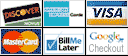



 Download Manufacturer Specifications
Download Manufacturer Specifications



